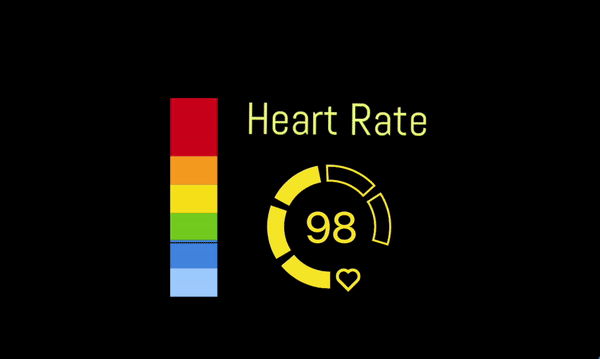VRChat has been around since 2014! 8 years… Can you imagine? It’s been on the forefront of VR gaming and entertainment since the very beginning. First Oculus SDKs, first games, first projects that seemed too futuristic to be true. Many of those projects never saw their release date, many were around for some time but soon were forgotten. But not VRChat! Ironically, it preceded all this Metaverse fuzz by more than five years, but today it’s far more popular than most other virtual worlds. It stayed with us through all these years, becoming more popular with every passing day. And it’s not hard to see why: continuous updates always add new possibilities to the mix, people are going far and beyond with all the gadgets and trackers (heart rate monitors included) to better convey themselves via their avatar, and customisation allows for an astronomical level of expression.

Expression is where it’s at, really. With all the enthusiasm and work people are willing to put into it, VRChat really hits the spot for all those who want to transfer their voices, emotions and movements to the digital space. Now you have one more way to do so!
I’m talking about a couple of applications that make it possible to add a heartbeat to your avatar. Quite literally. With one of these plugins you can make your real time heart rate a part of your avatar.
First and foremost you’ll need a compatible heart rate monitor. We’ve compiled a list of devices that you may choose from. You can also connect your smartwatch via Pulsoid x Stromno integration.

200Tigersbloxed demonstration of his HRtoVRChat project in action
After that you have to set up your Pulsoid account, download the Pulsoid app to your smartphone and connect your heart rate monitoring device to it. We’ve got a guide for that too! MagicChatbox
Twitter: @BoiiiHanny
So yeah, as was stated before the idea is pretty straightforward: put a compatible heart rate monitoring device on, perform the initial configuration, and have your heart rate showcased in VRChat. Now let's talk more about the MagicChatbox setup process itself.
Initial configuration
Check the official documentation to get all the latest info.
To install the MagicChatbox app itself:
1. Download the zip file here or get it on the latest MagicChatbox release on GitHub
2. Right-click and choose the option 'extract all'
3. Make sure you have .NET 6 installed 4. Run the file 'MagicChatbox.exe'
How to connect Pulsoid:
1. Subscribe to the BRO plan, which provides access to advanced widgets and tools, including the heart rate display feature in MagicChatbox

3. Open MagicChatbox, navigate to Options > Heart monitoring options and enter the created access token into the Pulsoid access token box

And that’s all that you need! But, if you want, in the Heart monitoring options you can also set the adjustment of your heart rate, show the trend of heart rate changes, or make it smoother.
Twitter: @realtigerbl0xed
NOTE: As of January 1st, 2024, the HRtoVRChat creator has stopped the active support of this extension. This integration SHOULD STILL WORK FINE, but no more bugfixes will be released in the future. Thank you 200Tigersbloxed for your work💙
Now let's move on to another way to add heart rate to your avatar. HRtoVRCHAT_OSC tool is also a great choice for this. Let's talk more about how to set it up.
Initial configuration
We recommend following the official developer documentation to make sure you have the most up-to-date info.
1. You’ll probably need a UI Helper. Although it is not vital to set everything up, it will simplify the process significantly. Just download the HRtoVRChat_OSC_UI.zip from the Latest Release
2. After unpacking archive to the directory go to Updates and hit Update Software (after the update is finished refresh the app and make sure that the Installed and Latest visions match)
3. In the Program tab click Start the app and wait for it to close
4. In the Config tab you can change any values you’d like
To install the HRtoVRChat app itself:
1. Hit this link or download the latest HRtoVRChat_OSC release on GitHub
2. Unpack it and run the program once
3. In config.cfg change any values you’d like
How to connect Pulsoid:
Set your HRType to pulsoid.
Retrieving a PulsoidKey (access_token): Navigate here or optionally here if you have a BRO subscription. Once on the webpage, select Authorize app, then you will be redirected to a page with a textbox containing your key.
You will copy that key, and be sure to save it, because we will need it for the next step.

Applying your PulsoidKey (access_token): Back in your Config tab, select the pulsoidkey, and then enter in the access_token you got from the previous step.

Setting up your avatar
To set up your avatar besides the avatar itself you’ll need VRChatSDK.
Also, VRLabs Avatars 3.0 manager although not absolutely necessary will make the setup process much easier for you.
This video by HRtoVRChat creator 200Tigersbloxed will guide you through the avatar setup process:
VRChat Speech to Text integration (VRC STT)
Pulsoid is also integrated with VRC STT also known as VRChat Speach To Text. This service lets you communicate via a chatbox attached to your avatar. The Pulsoid integration also lets you display your heart rate in the chatbox.
VRC STT requires you to download a Unity package from VRCSTT, drag it into your avatar project and import the package. After that you can adjust the chatbox to your liking.
To connect Pulsoid:
Go to the VRChat -> Chatbox -> Pulsoid tab, click 'Enable Pulsoid', then click 'Connect'. It will take you to the authentication page, and after that it's connected and running.
HeartRate in Avatar 3.0 (HR-OSC)
Twitter: @kamyu1537
If you want a slightly simpler in all aspects solution this may be the one for you. The link above contains the app itself and a unity package.
1. Set up heart.unitypackage and hr-osc (unpack it and run once)
2. In hr-osc set your widget_id to the one your Pulsoid widget

Don’t share this link with unreliable sources.
3. Set up the way your heart rate will be displayed in Unity
For all the methods described above make sure your OSC is turned on in VRChat.
This process may require some time and work for you to set everything up but it’s very much worth it. VRChat is a unique outlet for everyone to express themselves in a myriad of ways. Your heart rate is a powerful way to show your excitement, fear and tranquillity in the sincerest way possible. And it is also one of the best ways to make your avatar stand out among thousands of others. And big thanks to all the people from the community who are passionate enough to create such tools for others!